How
to Upload data of DataGridView in Microsoft Excel
create database
test
use test
create table
StudentDetails(Name nvarchar(50),FatherName nvarchar(50), MobileNo nvarchar(50))
insert into
StudentDetails values('Anurag Sir','Mr Mudgal','08802200402')
insert into
StudentDetails values('Kush Tiwari','Jai Prakash Tiwari','9451119029')
First we take a Windows Form after it we add add reference Microsoft Excel 12.0 object Library 1.6 in our
application then take a DataGridView and bind it with table and when you click the button
you will see the all data inside DataGridView in Microsoft Excel format
You
can also save it if youwant to
using System;
using System.Collections.Generic;
using System.ComponentModel;
using System.Data;
using System.Drawing;
using System.Linq;
using System.Text;
using System.Windows.Forms;
using System.Data.SqlClient;
namespace GridViewWithExcelSheet
{
public partial class DataGridwithExcelSheet : Form
{
public
DataGridwithExcelSheet()
{
InitializeComponent();
}
private
void DataGridwithExcelSheet_Load(object sender, EventArgs
e)
{
//create
code to connectivity with table show
data in gridview on Page Load
SqlConnection con = new SqlConnection(@"Data Source=KUSH-PC\KUSH;Initial Catalog=test;Integrated Security=True");
SqlCommand
cmd = new SqlCommand("select * from StudentDetails", con);
SqlDataAdapter
da = new SqlDataAdapter(cmd);
DataSet
ds = new DataSet();
da.Fill(ds, "StudentDetails");
dataGridView1.DataSource =
ds.Tables["StudentDetails"];
}
private
void btnUpload_Click(object
sender, EventArgs e)
{
try
{
Microsoft.Office.Interop.Excel.Application ExcelApp = new
Microsoft.Office.Interop.Excel.Application();
Microsoft.Office.Interop.Excel._Workbook ExcelBook;
Microsoft.Office.Interop.Excel._Worksheet ExcelSheet;
int
i = 0;
int
j = 0;
//create
object of excel
ExcelBook =
(Microsoft.Office.Interop.Excel._Workbook)ExcelApp.Workbooks.Add(1);
ExcelSheet =
(Microsoft.Office.Interop.Excel._Worksheet)ExcelBook.ActiveSheet;
//export header
//export header
for
(i = 1; i <= this.dataGridView1.Columns.Count;
i++)
{
ExcelSheet.Cells[1, i] = this.dataGridView1.Columns[i - 1].HeaderText;
}
//export data
for
(i = 1; i <= this.dataGridView1.RowCount;
i++)
{
for
(j = 1; j <= dataGridView1.Columns.Count; j++)
{
ExcelSheet.Cells[i + 1,
j] = dataGridView1.Rows[i - 1].Cells[j - 1].Value;
}
}
ExcelApp.Visible = true;
//set
font Khmer OS System to data range
Microsoft.Office.Interop.Excel.Range myRange = ExcelSheet.get_Range(ExcelSheet.Cells[1, 1], ExcelSheet.Cells[this.dataGridView1.RowCount + 1, this.dataGridView1.Columns.Count]);
Microsoft.Office.Interop.Excel.Range myRange = ExcelSheet.get_Range(ExcelSheet.Cells[1, 1], ExcelSheet.Cells[this.dataGridView1.RowCount + 1, this.dataGridView1.Columns.Count]);
Microsoft.Office.Interop.Excel.Font x = myRange.Font;
x.Name = "Arial";
x.Size = 10;
//set
bold font to column header
myRange = ExcelSheet.get_Range(ExcelSheet.Cells[1, 1], ExcelSheet.Cells[1,this.dataGridView1.Columns.Count]);
myRange = ExcelSheet.get_Range(ExcelSheet.Cells[1, 1], ExcelSheet.Cells[1,this.dataGridView1.Columns.Count]);
x = myRange.Font;
x.Bold = true;
//autofit all columns
myRange.EntireColumn.AutoFit();
//
//
ExcelSheet = null;
ExcelBook = null;
ExcelApp = null;
}
}
catch
(Exception ex)
{
LMessage.Text = ex.Message;
}
}
}








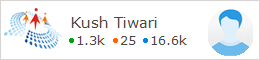
0 comments:
Post a Comment